4. How to Register your NexCruise
When we have just installed the NexCruise, registration needs to be performed. For that, follow the steps below:
📱Install the CAR.OS App
On your Android phone, open Google Play Store, search for Car.Os and install the app.

If you're using an iPhone, follow the same procedure in the App Store instead of Google Play.
🚀 Launch the App & Allow Permissions
After installing Car.OS, open the app and allow all necessary permissions (like location, Bluetooth, etc.) to ensure full functionality.
📲 Sign In / Register with Mobile Number in Car.OS App
After filling in your mobile number, click "Proceed" and enter the OTP you receive to verify your number.
📝 Fill in Registration Details
Enter your name, email, and any other required information to complete the registration process in the Car.OS App.
Next, you will need to fill in the Vehicle details.
🚗 Add Vehicle Details
Fill in your vehicle’s name, model, year, and other required information.

Failing to select the correct vehicle during registration might result in undefined and potentially dangerous behaviour.
📜 Read and Accept Terms & Conditions
Please read and accept the Terms & Conditions, then sign to complete your registration.then click on "Submit".
This will complete your Create Account process.
🛠️ Connect NexCruise with App
Connect your NexCruise system with the Car.OS app for effortless integration and control.
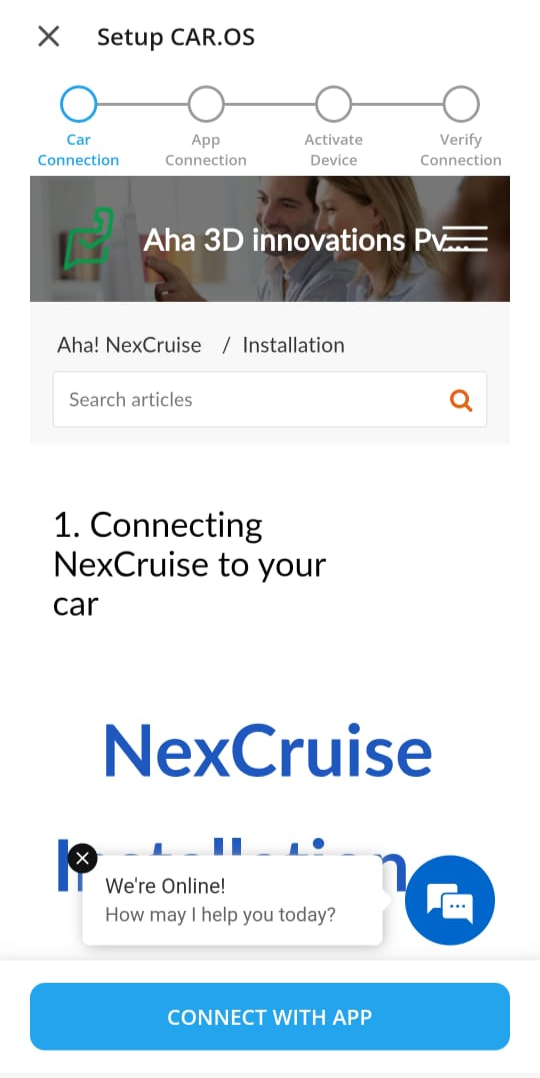
On this screen, click on "Connect with App".


Make sure the STATE LED is glowing blue and Bluetooth is turned on before proceeding to the setup in the Car.OS app
🔧 Setup Car.OS
On this screen, click on "SETUP CAR.OS".
When the NexCruise ID appears, click on the 'Connect' option.
🌟 Firmware Update
Next, you will come to the Firmware Update screen. This is where the NexCruise fetches the software for your car from the server.
Follow the steps given in the "Firmware update "article.
Once the Software update is done, the CAR.Os app connect automatically.then click on" activate device".
🔌 Verify Connection
click on the 'Verify connection' . You should eventually see the following screen:

Press the brake pedal and move the car to check the speed. Click the dial button. If all components are verified,
Once the brake, speed, and dial are successfully verified, click on "Complete Setup"
🏍️ Start Cruising
On this screen, click on "START CRUISING".

⚠️ If Brake, Speed, or Dial Are Not Verified, don't use NexCruise and contact support.
🎉Congratulations! You are now ready to use NexCruise!

Click on the link provided to watch related videos:-

Related Articles
5. First drive with NexCruise!
? Prior to Drive When you're ready for your first drive with NexCruise installed, follow these steps exactly in sequence—no shortcuts! Prepare the Wireless Dial ensure that the batteries are inserted in your NexCruise's wireless dial. Do not crank ...1. Checking firmware version of NexCruise
Introduction The software that powers your NexCruise is called "Firmware", which gets updated from time-to-time via the so-called OTA (over-the-air) updates. OTA updates bring new features, enhancements, and bugfixes to your NexCruise. Each firmware ...NexCruise Installation: Diagnosing and Solving Check Engine Light Problems
? Check Engine Light During NexCruise Installation ?Introduction The Check Engine Light may appear on your dashboard during or after installing NexCruise. It looks something like this: A healthy vehicle is not expected to show this light. If this ...How does NexCruise works?
NexCruise is an ECU which connects to the Car's accelerator pedal. NexCruise Modulates the Accelerator Pedal signal to use features like Cruise Control, Dial Driving, Cruise Resume, Speed limiter, Eco Mode and Sports Mode. Working of NexCruise It ...2. What is Nexcruise?
Aha NexCruise is a universal plug-and-play device that adds Cruise Control to cars. It provides several advantages to our car, making it more fuel efficient, helpful in driving, and offering better road safety. This is an article in a series with the ...